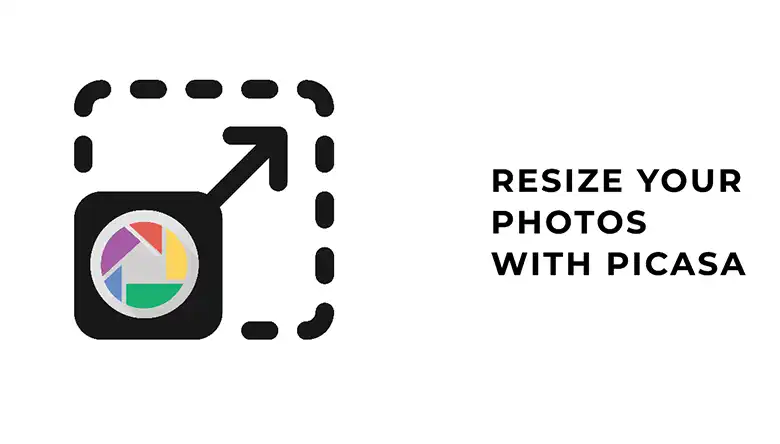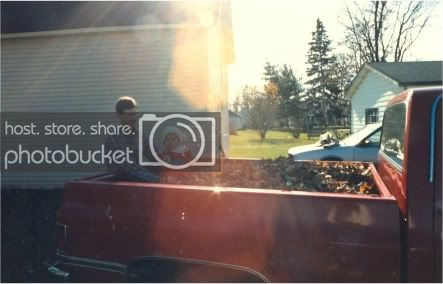Watermarks on photos can be frustrating, especially when you want to use the images for personal or professional purposes. This guide is designed to help iPhone users remove watermarks from their photos directly on their devices. Whether you prefer using photo editing software, online tools, or alternative methods, this guide will walk you through each option in simple and easy-to-understand language. The goal is to provide you with the knowledge and tools you need to tackle this task effectively.
Procedure for Removing Watermark from Photo Using Photo Editing Software
Removing a watermark from a photo can be quite stressful if you don’t know how to. You may have even tried doing so before and gotten frustrated. However, don’t be discouraged; this section will guide you on how to remove a watermark from a photo on iPhone.
Here is a list of applications that you can use:
- Touchretouch
- Photo Retouch
- Pics Arts
- Pixlr
- iWatermark
- Inpaint
Let us look at how to remove the watermarks from images using one of the apps from the above list.
ToucRetouchis an iOS software application that provides you everything needful to effectively eradicate any unwanted object from your iOS photos. For a start, you need to download the TouchRetouch app from your iPhone’s App Store.
Open the TouchRetouch app on your phone after downloading. In the Home Screen, select Album, then browse through Camera Roll and choose the photo you want to edit. There are various ways to remove watermarks from any image, but we’d teach you using the Brush and Lasso internal tools in this article.
Using the Object Tool
Once you have selected the picture you want to edit, choose the Object Removal tool

then tap on Brush. Then, brush over the desired area of correction on the screen with your finger. After that, tap the GO button to erase the desired area from your picture.

After that, the watermark will be removed!

Using the Lasso Tool to Remove Watermarks
The Lasso tool functions differently from the Brush feature. You will find the Lasso tool located beside Brush, inside the Objects tool. Using Lasso, you will be able to make a selection seamlessly. It is a freehand selection tool that enables you to drag freely across the screen to mark the areas you want to edit.

After you have drawn your selection around the watermark, then tap on the GO button.

By taping on the Save button, your phone will save the picture automatically to your Camera Roll.
Using the Clone Stamp Tool
This tool lets you duplicate pixels from one part of the image and paste it into the desired area. This feature is ideal for copying objects and fixing defects in areas you’ve erased.
To use this feature, tap on the Clone Stamp Tool, then select Brush.

Once you’re set, tap on the part of the image where you want to be the source point for the pixels you want to duplicate.

After that, use your finger to rub against the part of the image where you want to replace (in this case, the watermarked area).

Procedure for Removing Watermark from Photo Using Online Editor Tools
If you prefer online tools, here’s how you can remove a watermark from a photo using a web-based editor on your iPhone:
- Open your iPhone’s web browser and navigate to the online editor tool of your choice, such as Watermarkremover.io, Remove.bg, or Photoscissors.
- Upload or import the photo you want to edit. Most online tools will allow you to upload photos directly from your device’s photo library or camera roll.

- After uploading the picture, the process will be started and you will get a picture without the watermark!
One advantage of using online tools is that they often have user-friendly interfaces and require no additional software installation. However, keep in mind that some online tools may have limitations or restrictions on file sizes or the number of edits you can perform.
Alternative for Using Software and Tools
If you don’t want to deal with downloading software or using online tools, there’s an alternative method you can try: cropping the photo. While this method may not be suitable for all situations, it can be an effective solution if the watermark is located near the edges of the photo.
Here’s how you can crop a photo to remove a watermark on your iPhone:
- Open the photo in the default Photos app on your iPhone.
- Tap on the “Edit” button and then select the “Crop” tool.
- Adjust the crop boundaries to exclude the area containing the watermark.
- Tap “Done” to save the cropped photo.
It’s important to note that cropping the photo will result in a smaller image size, which may not be ideal if you need to print or display the photo at a larger size.
Conclusion
Removing unwanted watermarks from an image gives a certain satisfaction, and you can also do it seamlessly. That’s why this article focused on how to remove a watermark from a photo on iPhone. Thankfully, there are many apps to use for the process.Among the numerous list of apps that you can use to do this is TouchRetouch—a $1.99 app that helps you eradicate unwanted objects from your pictures. There are four main features of the TouchRetouch app, and you can use any of them you prefer. Also, you can get professional services to remove watermarks from images.