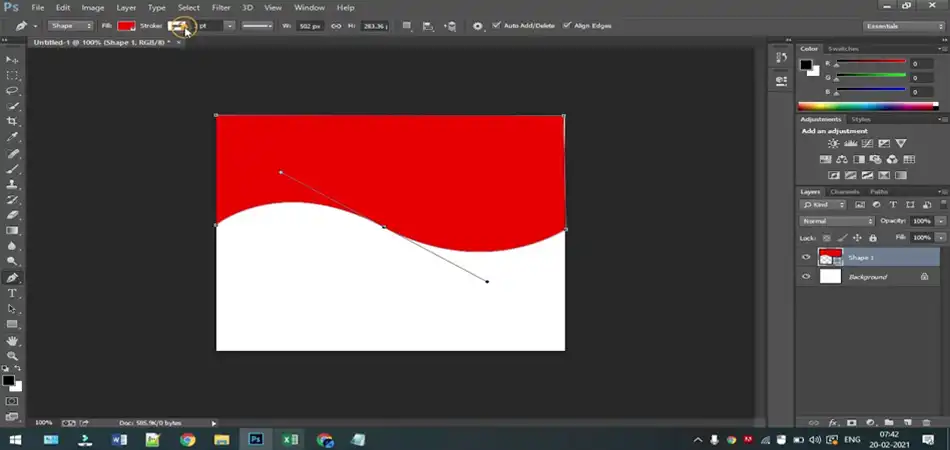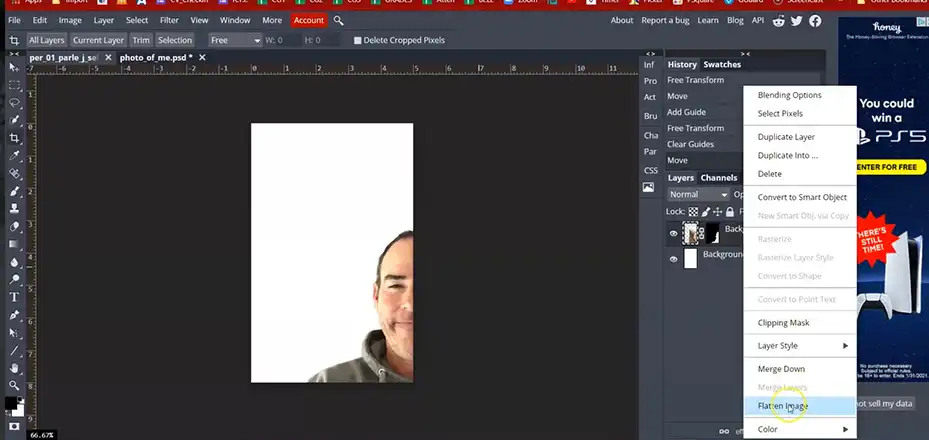Have you ever gotten halfway through editing a photo in Photoshop Elements, only to realize you need to resize it? Ugh, that sinking feeling! Resizing a regular image can lead to a blurry mess, but there’s a superhero in the Photoshop world that swoops in to save the day: the Smart Object. But wait a minute… does Photoshop Elements even have Smart Objects?
While Photoshop Elements doesn’t have Smart Objects in the exact same way as its big brother, Photoshop, it does offer a close cousin called Smart Layers. Additionally, I’ll introduce you to third-party plugins that can bring the full Smart Objects experience to Photoshop Elements, unlocking a whole new realm of creative possibilities.
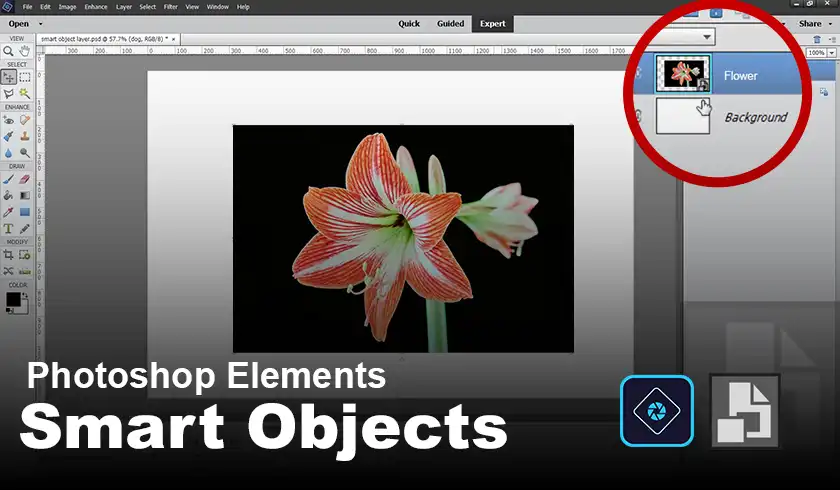
Which Part of Smart Objects Photoshop Elements have?
While Photoshop Elements might not have the full Smart Object experience, it offers a handy feature called Smart Layers. Think of Smart Layers as a stripped-down version of Smart Objects. They share some key benefits, but with a few limitations.
What is a Smart Layer?
A Smart Layer in Photoshop Elements is a type of layer that allows you to make non-destructive edits to your images. This means that any changes you make, such as resizing, transforming, or applying filters, won’t permanently alter the original image data. Instead, Photoshop Elements stores these edits as separate instructions, leaving the underlying image untouched.
The key difference between Smart Layers and Smart Objects is that Smart Layers don’t allow you to edit the source file directly. With Smart Objects in Photoshop, you can double-click on the Smart Object layer and make changes to the original file, which are then reflected in the Photoshop document.
Despite this limitation, Smart Layers still offer some of the benefits of Smart Objects, such as the ability to resize images without losing quality or apply filters non-destructively. This can be particularly useful when working with intricate designs or high-resolution images, where maintaining image quality is crucial.
Is There Any Way to Have Smart Objects in Photoshop Elements?
Alright, so Smart Layers are cool, but what if you crave the full Smart Object experience? Fear not, resourceful photo editor! There’s a light at the end of the tunnel. Photoshop Elements offers plugins that can grant you some Smart Object functionality.
Introducing the Elements+ Plugin: This handy plugin adds some serious superpowers to your Photoshop Elements arsenal, including the ability to work with Smart Objects! Here’s what you can do with the Elements+ plugin installed:
- Convert Layers to Smart Objects: Just like in the full version of Photoshop, you can convert regular layers into Smart Objects, giving you access to non-destructive editing and other Smart Object benefits.
- Open and Edit Smart Objects: The Elements+ plugin lets you open and edit the contents of a Smart Object directly, giving you more flexibility in your editing process.
- Link and Update Smart Objects: Similar to full Photoshop, Elements+ allows you to link Smart Objects to external files. This means any changes you make to the external file will automatically update within the Smart Object.
Here’s how to install the Elements+ plugin:
- Download the Elements+ plugin from a reputable source.
- Launch Photoshop Elements.
- Go to Edit > Preferences > Plug-Ins.
- In the Preferences dialog, select “Additional Plug-Ins Folder.”
- Choose the folder where you downloaded the Elements+ plugin.
- Restart Photoshop Elements for the plugin to load.
With the Elementsplus plugin installed, you’ll have access to a new menu or set of tools dedicated to Smart Object functionality. From here, you can convert existing layers to Smart Objects, open and edit their contents, and take advantage of all the non-destructive editing benefits that Smart Objects provide.
Conclusion
So, the answer to the question “Does Photoshop Elements have Smart Objects?” is a qualified yes! While Elements doesn’t offer native Smart Objects, the Elements+ plugin bridges the gap and gives you some powerful editing tools.
Remember, even without full Smart Objects, Photoshop Elements remains a powerful tool for photo editing. The Elements+ plugin expands its capabilities even further. So, fire up your Elements, embrace the magic of Smart Layers, and explore the possibilities of the Elements+ plugin. Happy editing!