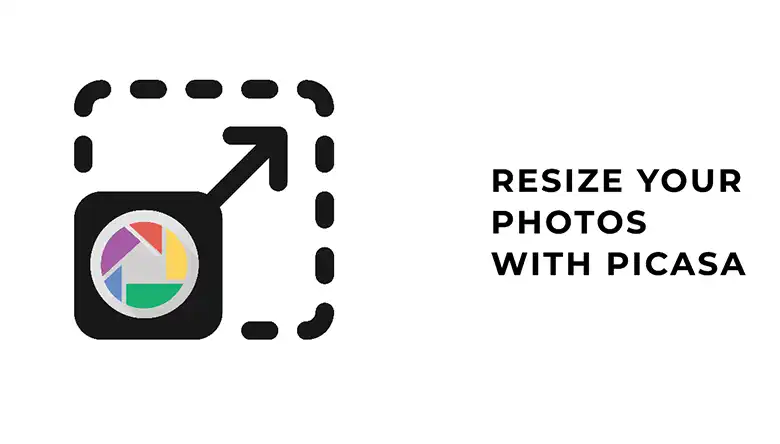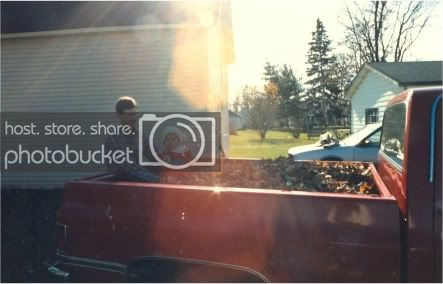Don’t worry if you find photoshop confusing to use; you can still add a person to a photo without using photoshop. There are lots of manual ways available to complete this task with ease. Depending on the accuracy, you may choose any one of them.
So, how to add a person to a photo without Photoshop? Well, You may add a person by using Canva or the Microsoft Paint tool. You can even use manual cut-out for printed photos. However, Microsoft Paint is the most basic and common tool to get the job done.
If the photo of the person includes a solid background, first remove the background by using remove.bg. After that, you can use the removed image of that person and add it to a new one. Good thing is, Microsoft Paint features a free-form selection option that can be used to add a person to a photo without photoshop.

Key Takeaways:
- You can add a person to a photo without photoshop by using Canva, Remove.bg or even Microsoft Paint as well.
- You can add a person to a picture by removing the background. Removing the background will make it real and will adjust with the photo.
- Microsoft Paint has a free-form selection that allows you to cut an image from a picture and add it to another.
How To Add A Person To A Photo Without Photoshop?
Let’s cut straight to the point. Below are some of the common and effective ways you can put yourself in the Jurassic world without using Photoshop!
1. Using Microsoft Paint
Adding someone to a picture in Microsoft Paint is quite simple. You just need to select the person you want to add by using free-form selection.
First, go to the select menu and click on the free-form selection. Now, you need to select the area you want to add to another photo. Click on the mouse and select the whole image carefully. Keep in mind that the better the selection, the more accurate the result will seem.
Once you select the whole shape the selection will be completed. You just need to click the selection and copy it to the other picture. That’s how you add someone to a picture in Microsoft Paint.
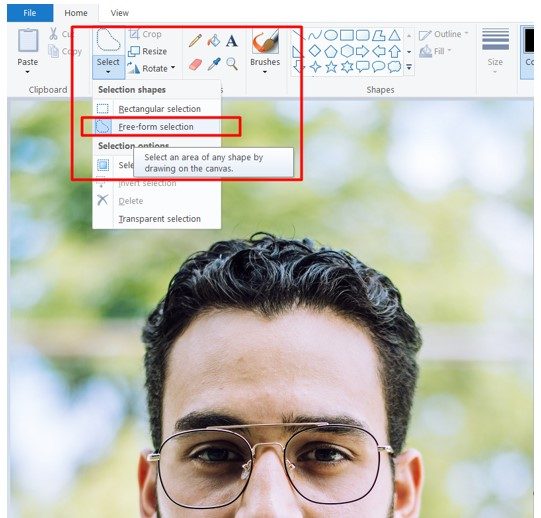
2. Using PIXLR (if the subject has a transparent BG)
PIXLR is an online user-friendly photo editing tool that can be used by anyone with no prior knowledge of photoshop. This application doesn’t have any complex adjustments and allows users to edit photos easily.
The process is quite simple. All you need to do is open the application and select the background first. Next, open the person’s image and adjust the scale so that it will look real. PIXLR will automatically integrate the subject on the background image without causing you any trouble.
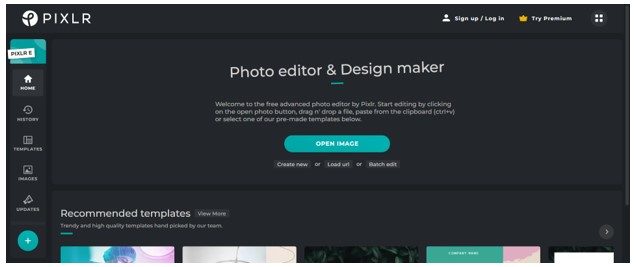
3. Using Remove.bg
If the image has a clear background, you can easily remove the background by using remove.bg website. Upload the image from your PC or drag and drop it on the website. It will take a few seconds and the background will be removed.
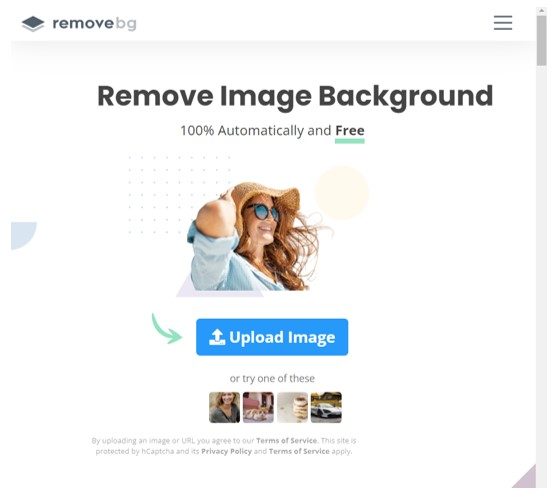
Once the background is removed, you can place the image in a photo.
4. Using Canva
If you are working on Canva, you can complete this task here as well. Canva allows you to remove the background by using their ‘Background Remover’ feature. However, this is a premium feature that can be availed by using a Student or Premium account.
You just need to upload the image from Uploads. Click on the Upload Media button and upload the image of the person. If the background is already removed, just upload both the media files and place one above another.
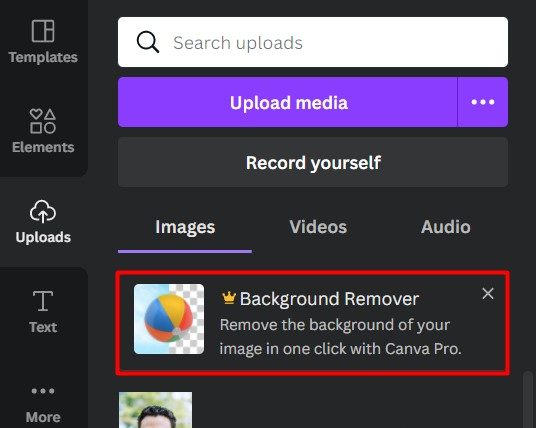
How Do You Put A Logo On A Picture Without Photoshop For Free?
If you want to add a logo to a picture without Photoshop, you should get the image in PNG format first. A PNG image includes a transparent background so that it won’t damage the picture. If you don’t have the logo in PNG format, you may use Watermarkly.com to get it done.
Watermarkly.com is an online platform that allows users to add a logo or text to their picture. Upload the picture from your PC or cloud into the site and drag your logo in it. Adjust the background of your logo and the transparency by using the feature of the Watermarkly site.
Final Thoughts
Adding a person to a photo is pretty simple. There are websites designed to remove the background in a single click. You don’t need to be a photoshop expert to get this job done. Just use any of the methods described in this article.
If you prefer accuracy, use the Microsoft Paint tool and select the shape perfectly. You may use Canva if you own a premium account. Otherwise, use the remove.bg for a simple and quick solution.