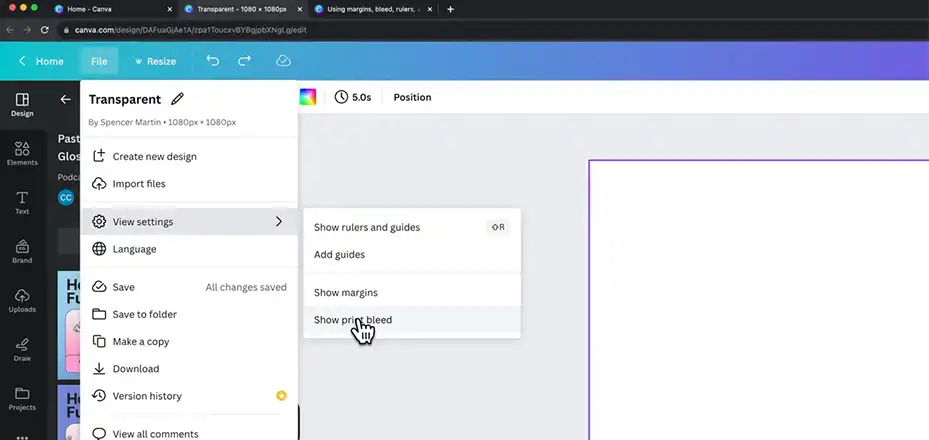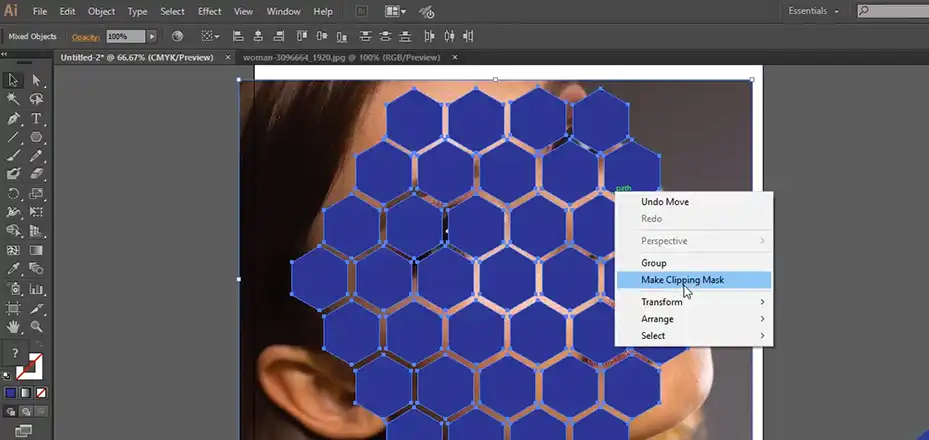Creating a successful Amazon listing requires more than just a great product – it also demands high-quality, visually appealing product photos. In the competitive world of e-commerce, professional-looking images can be the deciding factor that convinces customers to click the “Add to Cart” button. Amazon understands this, which is why the platform has strict image requirements for product listings.
In this how-to guide, we’ll get into the world of photo editing for Amazon listings. We’ll explore various software options, step-by-step editing techniques, advanced methods, and best practices to help you optimize your product photos for maximum impact.

Importance of High-Quality Product Photos for Amazon listings
Impact on Conversion Rates and Sales
Having high-quality product photos can significantly increase your conversion rates and sales on Amazon. According to a study by Salsify, products with attractive and informative images can see a 25% increase in conversions compared to those with poor or no images.
Building Trust and Credibility with Customers
Professional-looking product photos not only showcase your products in the best light but also build trust and credibility with potential customers. Well-edited images demonstrate your attention to detail and commitment to providing a great shopping experience.
Amazon’s Image Requirements
White Background or Approved Background Colors
Amazon requires product images to have a pure white background or one of their approved background colors (light gray or transparent). This ensures a clean, consistent look across all product listings.
Minimum Resolution and Image Dimensions
Product images must meet Amazon’s minimum resolution requirements (at least 1000 pixels on the longest side) and should be in a square aspect ratio (1:1) to ensure they display properly on various devices.
File Format and size Restrictions
Amazon accepts JPEG, TIFF, or GIF file formats, with a maximum file size of 10 MB for each image.
How to Edit Photos for Amazon Listing: Step-by-Step Guide
1. Preparing the source image
Choosing the right image (lighting, focus, angle)
Start with a high-quality source image that has good lighting, focus, and an appropriate angle to showcase your product effectively.
Cropping and resizing for Amazon’s specifications
Crop and resize your image to meet Amazon’s requirements, ensuring that the longest side is at least 1000 pixels and the aspect ratio is square (1:1).
2. Background Editing
Removing backgrounds for a clean white look
Use the background removal tools in your chosen software to remove the existing background and replace it with a pure white background or an approved background color by Amazon.
Techniques for dealing with complex backgrounds (hair, fur, transparent objects)
If you’re dealing with complex backgrounds, such as products with hair, fur, or transparent elements, you may need to use more advanced techniques like layer masking or manual selection tools to get a clean separation between the product and the background.
3. Basic Enhancements
Adjusting brightness, contrast, and color balance
Adjust the brightness, contrast, and color balance of your image to ensure that your product is accurately represented and visually appealing.
Minor blemish removal and retouching
Use the blemish removal or healing brush tools to remove any minor imperfections or blemishes on your product, but be careful not to over-edit and misrepresent the actual item.
4. Saving and Exporting for Amazon
Choosing the right file format (JPEG) and compression settings
Save your edited image in the JPEG format, which is recommended by Amazon. Adjust the compression settings to strike a balance between file size and image quality, ensuring that the file size does not exceed Amazon’s 10 MB limit.
Adding subtle drop shadows or reflections for depth (optional)
For an added touch of realism, you can consider adding subtle drop shadows or reflections to your product images, as long as they don’t violate Amazon’s guidelines.
Advanced Photo Editing Techniques for Amazon Product Listing
Professional-level editing with Photoshop or similar software
- Layer masking for precise background removal
Layer masking is an advanced technique in Photoshop that allows for precise background removal, even with complex product shapes or transparent elements.
- Creating lifestyle product shots by adding background scenes
To showcase your products in use, you can create lifestyle product shots by adding background scenes or environments using photo compositing techniques.
- Photo manipulation techniques (removing wrinkles, enhancing product features)
While it’s important to accurately represent your products, some subtle photo manipulation techniques like removing minor wrinkles or enhancing certain product features can help make your images more visually appealing, as long as you don’t mislead customers.
Adding Infographics and Text Overlays
- Highlighting key product features with text overlays
You can use text overlays to highlight key product features or specifications directly on the image, making it easier for customers to quickly understand the product’s benefits.
- Creating comparison charts or infographics to showcase benefits
Consider creating comparison charts or infographics that showcase the benefits of your product compared to competitors or previous models, and include them as additional images in your listing.
- Ensuring compliance with Amazon’s guidelines
When adding text overlays or infographics, make sure to follow Amazon’s guidelines to avoid any issues with your listing.
Summary
High-quality product photos are essential for creating successful Amazon listings that stand out, build trust with customers, and ultimately drive sales. Whether you choose to edit your product photos yourself or outsource to professional services, taking the time to optimize your images can significantly improve the performance of your Amazon listings. Start implementing the techniques and best practices outlined in this guide to create visually appealing and compelling product photos that will attract and convert customers.
FAQs
Can I use stock photos for my Amazon listing?
While it’s possible to use stock photos, it’s generally not recommended. Amazon prefers product-specific images that accurately represent the actual items you’re selling. Stock photos may not meet Amazon’s requirements and could lead to potential issues or suspensions.
How can I ensure my product photos look consistent across different devices?
To maintain consistency across various devices, follow Amazon’s guidelines for image dimensions, resolution, and aspect ratios. Additionally, use a consistent editing style and color palette for all your product photos.
Is it okay to edit out minor flaws or defects in my product photos?
Minor retouching or blemish removal is generally acceptable as long as you don’t misrepresent the actual condition of the product. However, avoid editing out major flaws or defects, as this could be considered misleading to customers.
Can I use the same product photos across multiple listings?
It’s usually not advisable to use the same product photos across multiple listings, especially if the products have different variations or colors. Each listing should have unique, accurate images representing the specific item being sold.
How often should I update my product photos on Amazon?
It’s a good practice to periodically review and update your product photos, especially if you’ve made changes to your product lineup, branding, or packaging. Aim to keep your listings fresh and accurate with up-to-date images.