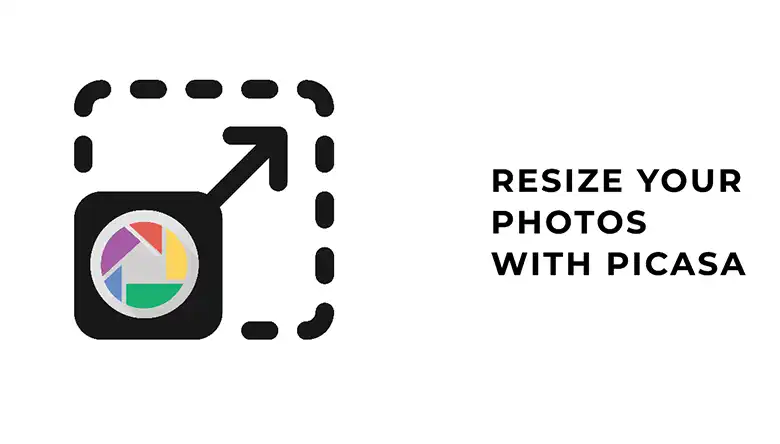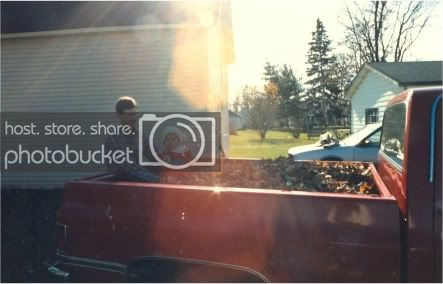Pixel art brings back the relevance of 2D images although with new graphical resolution, it offers aesthetics and emotional alliance of the digital art. And with numerous specialist design softwares for pixel art in the tech world, the question that now sits on every artist’s minds is, how to make pixel art in Photoshop?
Pixel art is the easiest way to create 2D images for games or creative works, and it gives the 80s nostalgic feeling. Although design software like Pixie and GIMP are alternatives for creating pixel art, photoshop is the obvious choice for creating pixel art due to its multiple features and details, which allows for the creation of incredible pixel art. This article will address the rising need to make pixel art using photoshop.
What Defines Pixel Art?
To appreciate the beauty of pixel art is and understand its meaning, first know that it has been around since the 1800s. It is simply a form of digital art mainly developed for the first video game consoles.
![]()
The word pixel means “picture element” the pixels are the foundation of all digital images. For instance, just as a painting is created from single brush strokes, digital images are made from single pixels.
Pixel art is even more intriguing because it creates simple images in unique formats using big colored pixel blocks. And what is even more fascinating is that this process is not as complex as the regular pixel art software using photoshop.
Things to Know Before Creating Pixel Art
- The first crucial idea before drawing pixel art is to understand that pixels use a single unit of squares of color to make up a larger image.
- Deciding on the resolution to decide on the solution to emulate is another point to note. Whether 8-bit graphics or 16-bit graphics, it is essential to determine the style to work on ahead of time because it will influence the approach on each subject.
- Specify a standard size for the pixels, and the tinier the pixels, the possible potential for elaborate details.
- Select a color palette. A vast range of pixel art uses lesser colors than new high-resolution graphics. Its color palette imitates former games’ limited palette that contrasts two colorsgiving the third impression.
- Develop a grid and begin setting the pixels.
Is Photoshop Good for Pixel Art?
For creating pixel art, photoshop is an excellent program for consideration. All required to create pixels are the pencil tool and a canvas. The pencil tool and a small canvas are all you need to start creating Pixel Art right away and helps to create an image color masking. Other tools that help create high-quality pixel art images are the selection tools, blending options, and color modes.

However, there is more to it; despite the fantastic features of photoshop, it is pretty costly. However, if you need a program to do more than painting, like graphic design and gif animation, Photoshop trumps the competition, for now at least.
How to Make Pixel Art in Photoshop?
Creating pixel art with photoshop is pretty straightforward. First, place the squares on a grid, then start in photoshop by creating a tiny resolution canvas and adding a grid on it. The following steps will provide an in-depth guide in using photoshop with pixel art.
![]()
- Firstly, check on ” file” then “new,” and add a name to the canvas. Next, change the units to pixels, and add selective pixel units. Choose “72ppi” for the resolutions and click on “create.”
- The second step is to click on “nearest neighbor” on photoshop. Usually, pictures in photoshop are in BAM (bicubic automatic mode), which blurs pixels when an image is scaled up or down. And note that the hard edges of the image should be preserved; if not, the picture will blur when scaled up.
Click on “Preferences” and go to “General,” then select on the “Image Interpolation” drop-down menu. A pop-up screen will appear, then choose the option, “nearest neighbor.”
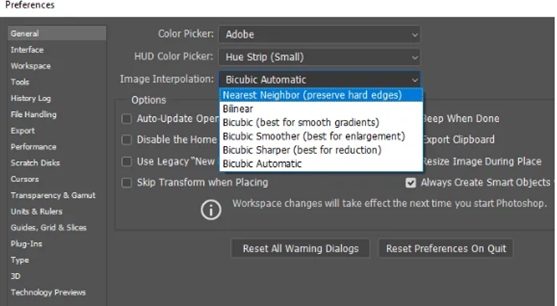
- Now the canvas is ready, the next is to set up the grid. To achieve this, go to “View” and “Show,” then click on “Show” and assign “Grid .”If the grid size is too large to create pixel art, it should be resized.
- To lower the grid size click on “Edit” also “Preferences,” then go to “Guides, Grids, and Slices,” and below the gridline selection, alter the unit from inches to pixels.
- At this point, alter the subdivision to 1. Changing the subdivision will display a grid of tiny squares equal to one pixel. Then, use the pencil brush or tool to create pixel art by filling the grid with spaces to create whatever image one can imagine.
This is the final step; after creating the picture. Once you are done with your art, make sure to take off the grid before saving the image.
What Is the Best Resolution for Pixel Art in Photoshop?
The best resolution for pixel art is not always larger, making the canvas even bigger to fill. The most preferred size to use is 320 × 180 because it will produce a good-sized canvas to operate on and also makes it easy to scale up or down.
What Canvas Is Best for Pixel Art in Photoshop?
Choosing the best size of the canvas is solely dependent on the resolution used for the pixel art. So this means that the larger the size, the larger the canvas will be and vice versa. Again, the most preferred size for a canvas to achieve the perfect pixel art is 320 × 180.
Top 5 Best Pixel Art Applications
More artists are lunging into the trend of pixel art, and now with the advent of technology, one can access other pixel art apps when a computer is not available. These are the most recommended and carefully selected applications for IOS and Android.
Pixilart
This app made it possible to create the best approach to pixel art on a mobile device. Pixel art gives artists the same feeling as photoshop, as other apps would start drawing pixels immediately after a finger touches the screen. And this made it almost impossible to create and control the app.
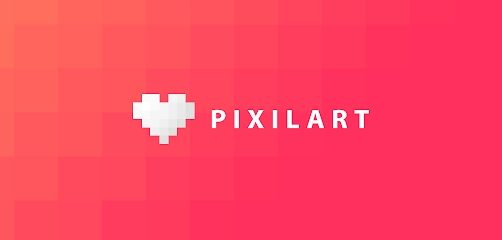
Controlling and dragging icons in Pixilart, though only moves the cursor and not until the Draw button is clicked on, a pixel appears at the cursor’s location on the screen. The Pixilart basic features quickly drew pixel lovers’ attention, making it one of the largest online communities built for pixel artists.
Pixel Studio
Before now, creating pixel art on mobile devices was only a fantasy, but apps like Pixel Studio brought that fantasy into a reality. The Pixel Studio made it possible for artists to create from the comfort of their phone screens, with over two million downloads and illustrated into 23 languages worldwide.
![]()
Despite being one of the oldest apps, the Pixel Studio has some fantastic features, one of them being that it supports layers and various pictures and editable file types. It is even compatible with the Samsung S- Pen and Apple Pencil.
Dotpict
Pixel artists created this app as a social platform for interaction amongst themselves. And also the in-app interface captions pixel theme and icons. The Dotpict has similar functions to the Pixilart app; it supports up to three layers, with the bare pixel art essentials. However, a disadvantage of the Dotpict is that it is not built for animation features.

One of the best capabilities of this app is that it has autosave and time-lapse features. The autosave ensures that if the device shuts down for any reason, the pixel art is created will never be lost. The time-lapse feature allows the artist to save a GIF animation of the entire pixel process.
Pixaki
The Pixaki is a more limited app for pixel art, as it is only available for iPad users. The Pixaki, which has a multi-touch interface and customizable palettes, is one of the best pixel art apps with assuring reviews. The app supports 50 layers, animation, and the most popular file types. Pixel artists love its features that export images, also known as sprite sheets, to show the sequence of all frames of an animated sprite.
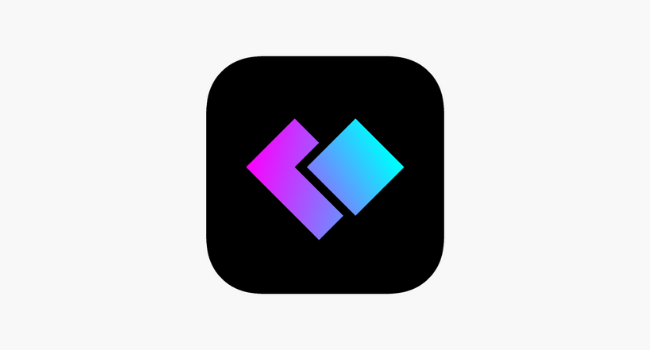
Using reference coatings makes it easy to convert a sketch into pixel art. Many details are lost when trying to resize an illustration to create pixel art. However, Pixali allows the user to import any image from the device files at full resolution, resize them, and replace them on the canvas.
Procreate
Although there are no specified apps for creating pixel art on the iPad, Procreate was built with the hopes of making the most realistic features on an iPad. This app is even seen as an alternative to Adobe Photoshop and can create unique 2D pixel art.
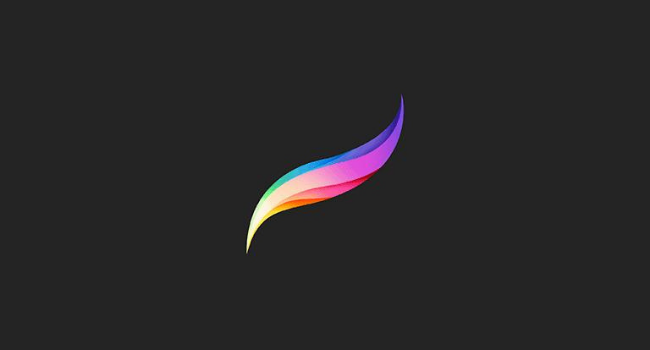
The user would have to do less in the brush settings panel with an extended outline of detailed features. The user would also have to ensure that they’re drawing with hard edges, either by turning off the anti-aliasing or restricting to use of opaque brushes.
One of the best features of Procreate is that it enables the artist to use the Palette Capture. It also provides users with a custom palette of colors instead of creating theirs. With its long resume of features, Procreate also provides artists with a library of well-textured brushes, color controls, and incredible digital features. The Procreate app can also be used with the Apple pen.
Final Thoughts
Creating pixel art is done quickly with Photoshop, with its high-speed and quality features that can be applied to GIFs and game development. With incredible options that lay grids with the pencil tool, which allows for easy creating of pixel art. And this answers the question of how to make pixel art in photoshop. With this detailed and explanatory article, it is easy to learn how to make pixel art and the fundamentals of Photoshop.